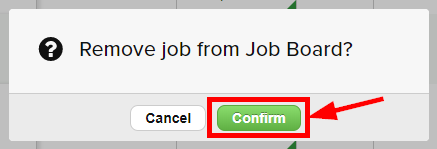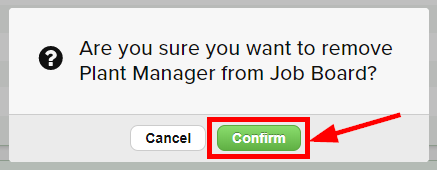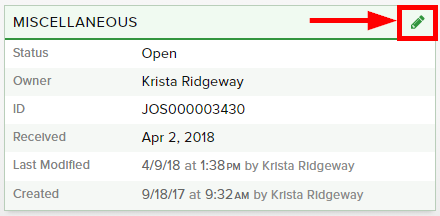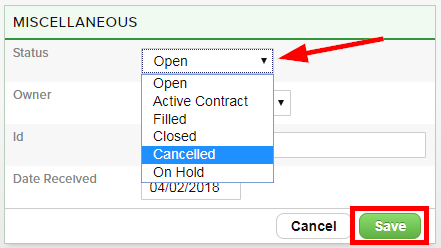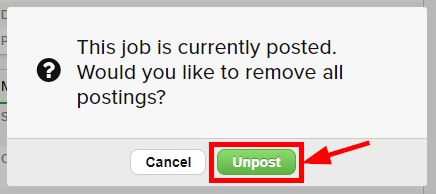Once a Job is filled or cancelled, you can remove it from your website at any time.
There are three different places where an advertised Job can be removed:
- Jobs Dashboard
- Advertise Card on a Job Order Datasheet
- Prompt when an Open Job Order Status is updated
Option #1: To remove an advertised Job from the Jobs Dashboard:
- Navigate to the Jobs Dashboard and locate the Job Order you wish to remove
- In the Advertising column to the far right, click on the gray “…” icon
- An Advertise window will appear
- Click on the red Remove icon to the right of the Job Board option
- Click the Confirm button when prompted if you are sure you want to remove this Job from being posted on your Job Board
Option #2: To remove an advertised Job from the Datasheet:
- Navigate to the corresponding Job’s Datasheet and locate the Advertise card
- Click the red Remove icon to the right of the Job Board icon
- Click the Confirm button when prompted if you are sure you want to remove this Job from being posted on your Job Board
Option #3: To remove an advertised Job when updating the Status:
- Navigate to the corresponding Job’s Datasheet and locate the Miscellaneous card
- Click the pencil icon in the top right corner of the card
- Update the Status field from Open to Active Contract, Filled, Closed, Cancelled, or On Hold
- Click the Save button when complete
- When prompted, click the Unpost button (please note this will remove ALL postings for this Job Order)