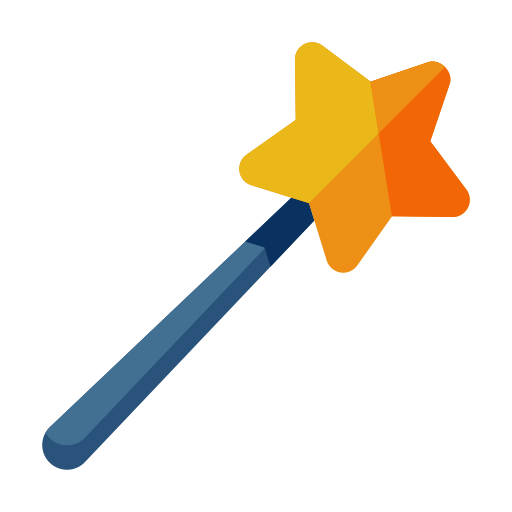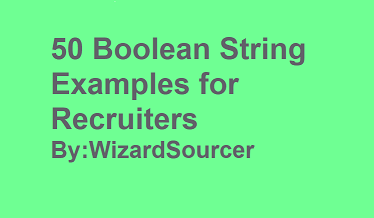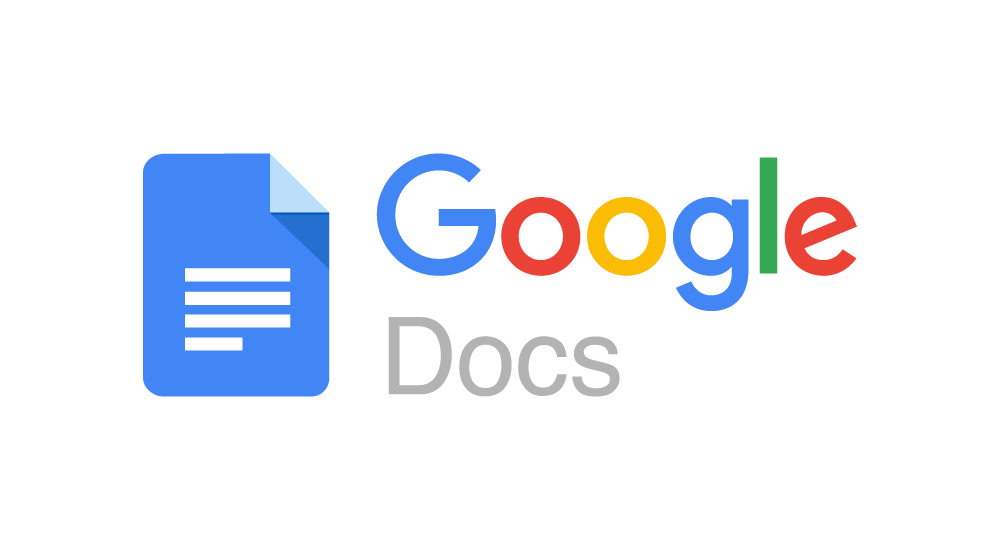
Google Docs is a free resource created by Google to help asset users in so many different ways. For example it can help with content, to creating presentations, to working in (excel) sheets. It something that I use on a weekly basis to work on many different types of projects. Google Docs is a great way to auto-save and maybe it’s the one thing you didn’t notice. Documents or projects can be saved and viewed publicly online. With the help of Boolean and x-raying Recruiters and search across a ton of public content. You can virtually search endless amounts of content. But, for Recruiters searching for resumes, books, patents, or presentations can help discover more candidates online.
Below are creative ways to source within Google Docs:
1. Basic Boolean String to Find Resumes:
I recommend creating a basic string to find resumes. I would start my searching for a particular job title and then expand on require skills and preferred locations. Below is an example for searching Google Docs for resume titles.
site:docs.google.com developer “San Francisco” intitle:resume -example -sample -samples -jobs
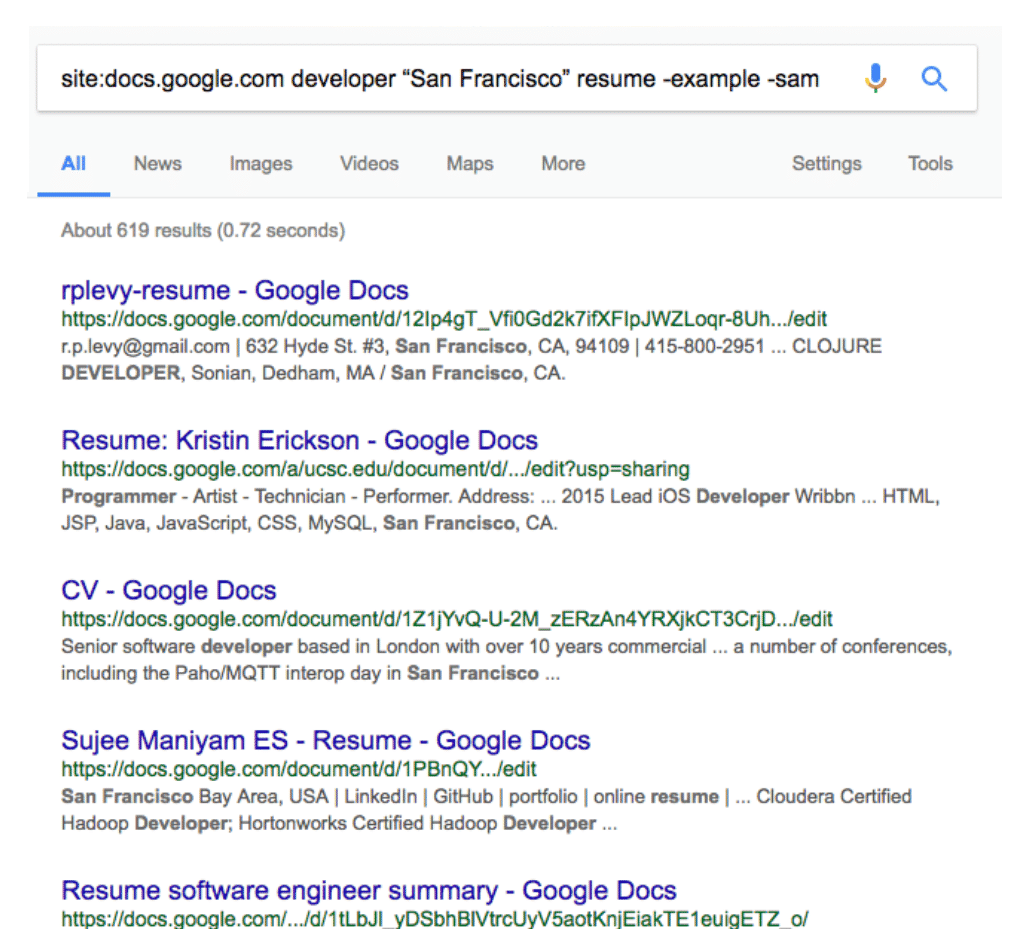
(Advanced) Resume Boolean String Examples:
I’ve included more advanced searches that expand on resume keywords. I’ve also included a string that strictly focused on finding accounts that include Gmail address info.
site:docs.google.com developer Atlanta (intitle:resume OR intitle:cv) -example -sample -samples -jobs
site:docs.google.com developer “San Francisco” (resume OR CV OR “curriculum vitae”) -example –
sample -samples -jobs
site:docs.google.com developer “* * @gmail.com” -example -sample -samples -jobs
2. Searching in Documents
This example will help search with the document folders within Google Docs. Users can save documents within these folders.
site:docs.google.com/document/ developer “San Francisco” intitle:resume -example -sample -samples -jobs
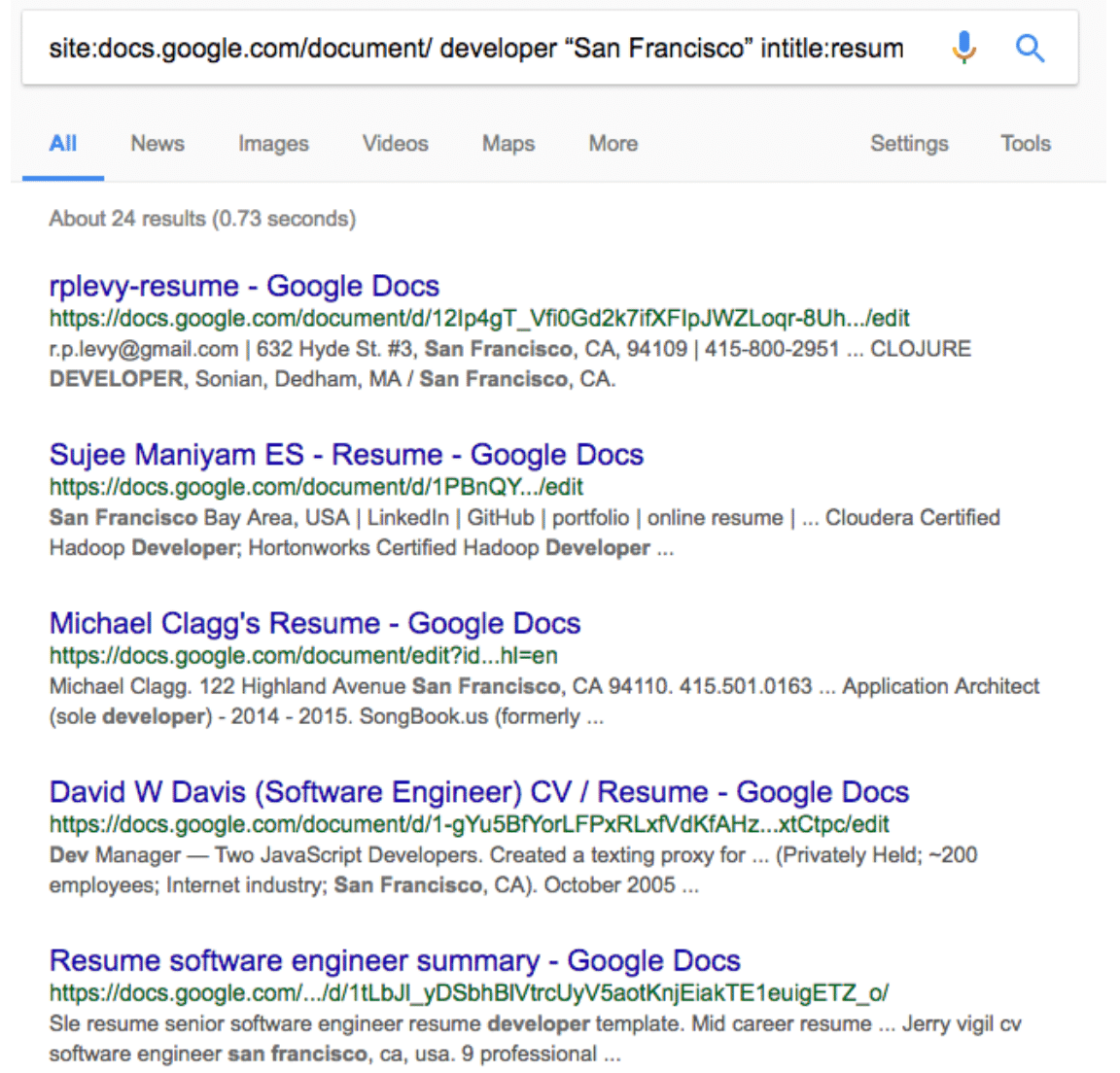
3. Searching in Spreadsheets
Spreadsheets are similar to an Excel document. You can search for directories, participants, to conference attendees list. Just consider what someone might create within a spreadsheet and create a string.
site:docs.google/com/spreadsheets/ developer (contacts OR participants OR directory OR registrants OR attendees) -example
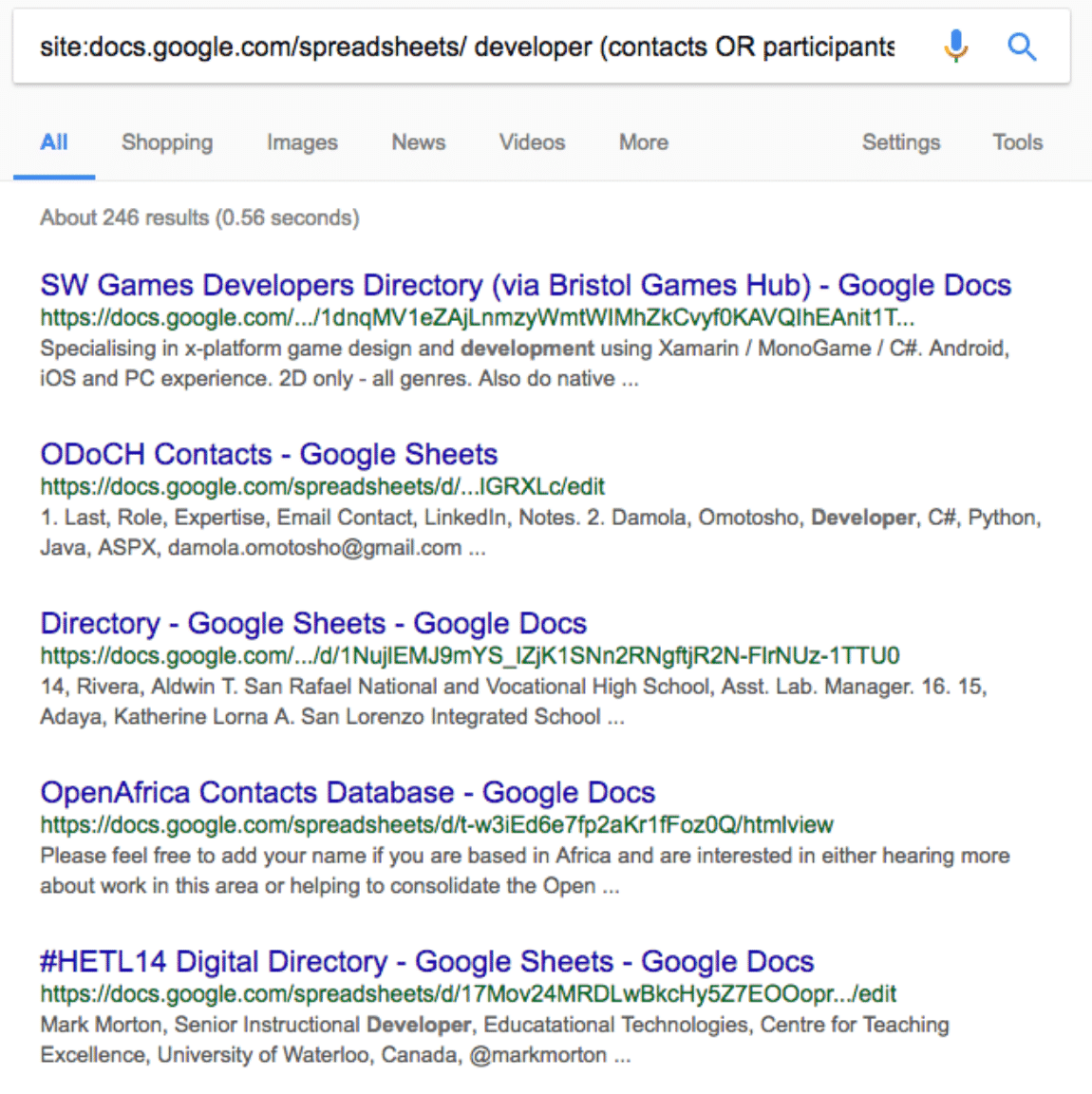
site:docs.google.com/spreadsheets / “staff directory” -example
4. Searching in Forms
Forms are documents that showcase survey information. You can search for names and other info that someone might ask within a survey. You can search for participant names, list directories, and other company data intel.
site:docs.google.com/spreadsheets/ Responses (contacts OR participants OR directory OR
registrants OR attendees) -example
site:docs.google.com/spreadsheets/ Responses “email * * com|net|org” -example
site:docs.google.com/spreadsheets/ “List of *” (contacts OR participants OR directory OR
registrants OR attendees) -example
5. Searching in Presentations
You can search for topics and find individuals who have presented within the space. It’s virtually endless for what you could search for within Presentations.
site:docs.google.com/presentation/ docker -example
site:docs.google.com/presentation/ docker “email * *” -example
site:docs.google.com/presentation/ “organizational chart” -example
There’s so many different ways to search within Google Docs. I hope these suggestions above will help you find some great candidates online.
This post was inspired by Jan Tegze’s SourceCon’s post and Brian Fink’s presentation at HRTX in 2019.
| Here’s a vetted list of 50+ Boolean strings PDF to find and source the best talent online. |
Recommended Reading:
How to Recruit Candidates Using Amazon Reviews
How to Build a Personal Brand as a Recruiter
How to Send a Video over LinkedIn
- Unlocking the Power of Perplexity AI: Why Recruiters Should Utilize This Revolutionary Tool - February 11, 2024
- Exploring AI Interviewing Assessment Tools: A Comprehensive Review - November 30, 2023
- PartyRock a Sandbox for Talent Sourcing - November 29, 2023