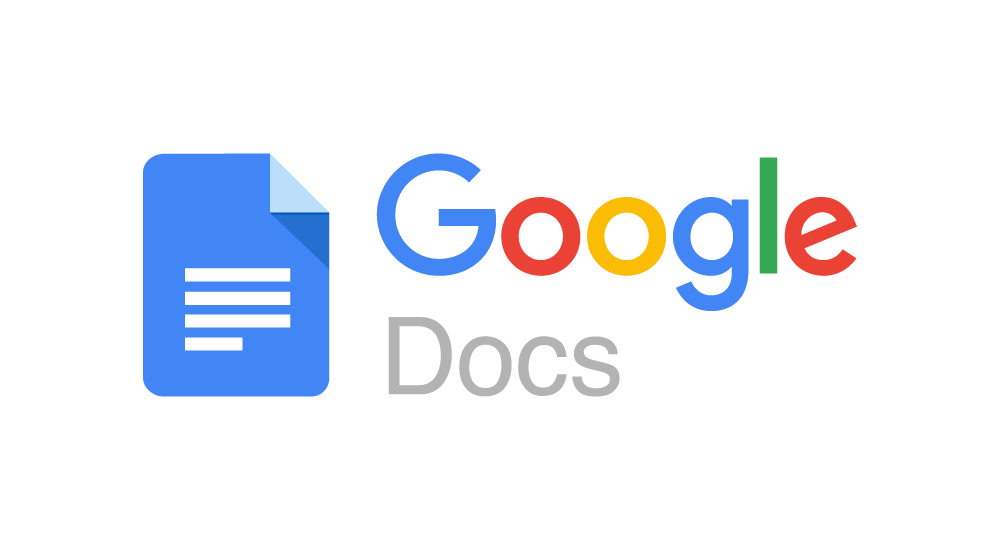
In today’s digital age, having the right tools at your fingertips can make all the difference in your productivity and efficiency. One such tool that has become indispensable for many is Google Docs. Created by Google, this free resource offers a plethora of features aimed at assisting users in various tasks, from content creation to presentation design to spreadsheet management.
Personally, I find myself turning to Google Docs on a weekly basis for a wide range of projects. Whether I’m drafting blog posts, collaborating on team presentations, or organizing data in spreadsheets, Google Docs provides the flexibility and functionality I need to get the job done.
One feature of Google Docs that often goes unnoticed is its automatic saving capability. This means that your work is continuously saved as you go along, minimizing the risk of losing important progress due to unexpected disruptions.
Moreover, Google Docs allows users to save and share documents and projects online, making them accessible to collaborators or the public. This opens up a world of possibilities, enabling recruiters to harness the power of Boolean searches and x-raying techniques to sift through a vast array of publicly available content. In this post I will cover creative ways to search using Google docs.
Below are creative ways to source within Google Docs:
1. Basic Boolean String to Find Resumes:
I recommend creating a basic string to find resumes. I would start my searching for a particular job title and then expand on require skills and preferred locations. Below is an example for searching Google Docs for resume titles.
site:docs.google.com developer “San Francisco” intitle:resume -example -sample -samples -jobs
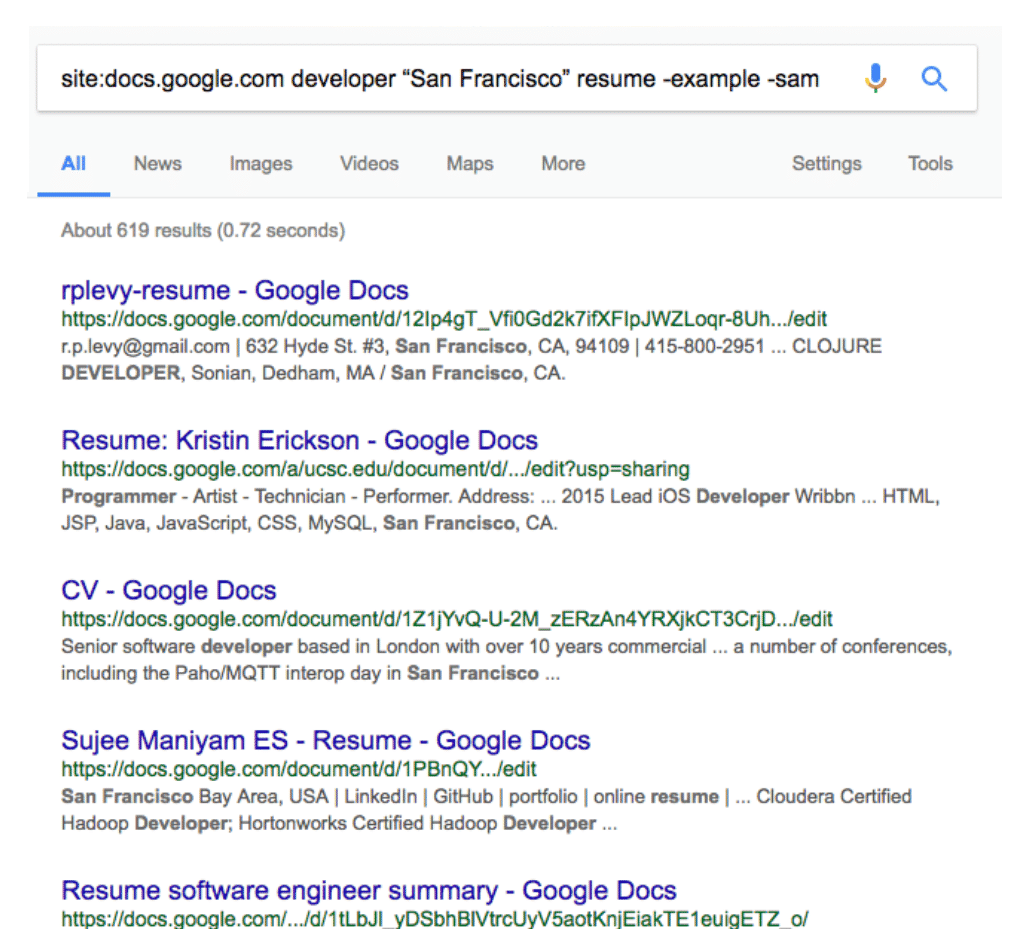
(Advanced) Resume Boolean String Examples:
I’ve included more advanced searches that expand on resume keywords. I’ve also included a string that strictly focused on finding accounts that include Gmail address info.
site:docs.google.com developer Atlanta (intitle:resume OR intitle:cv) -example -sample -samples -jobs
site:docs.google.com developer “San Francisco” (resume OR CV OR “curriculum vitae”) -example –
sample -samples -jobs
site:docs.google.com developer “* * @gmail.com” -example -sample -samples -jobs
2. Searching in Documents
This example will help search with the document folders within Google Docs. Users can save documents within these folders.
site:docs.google.com/document/ developer “San Francisco” intitle:resume -example -sample -samples -jobs
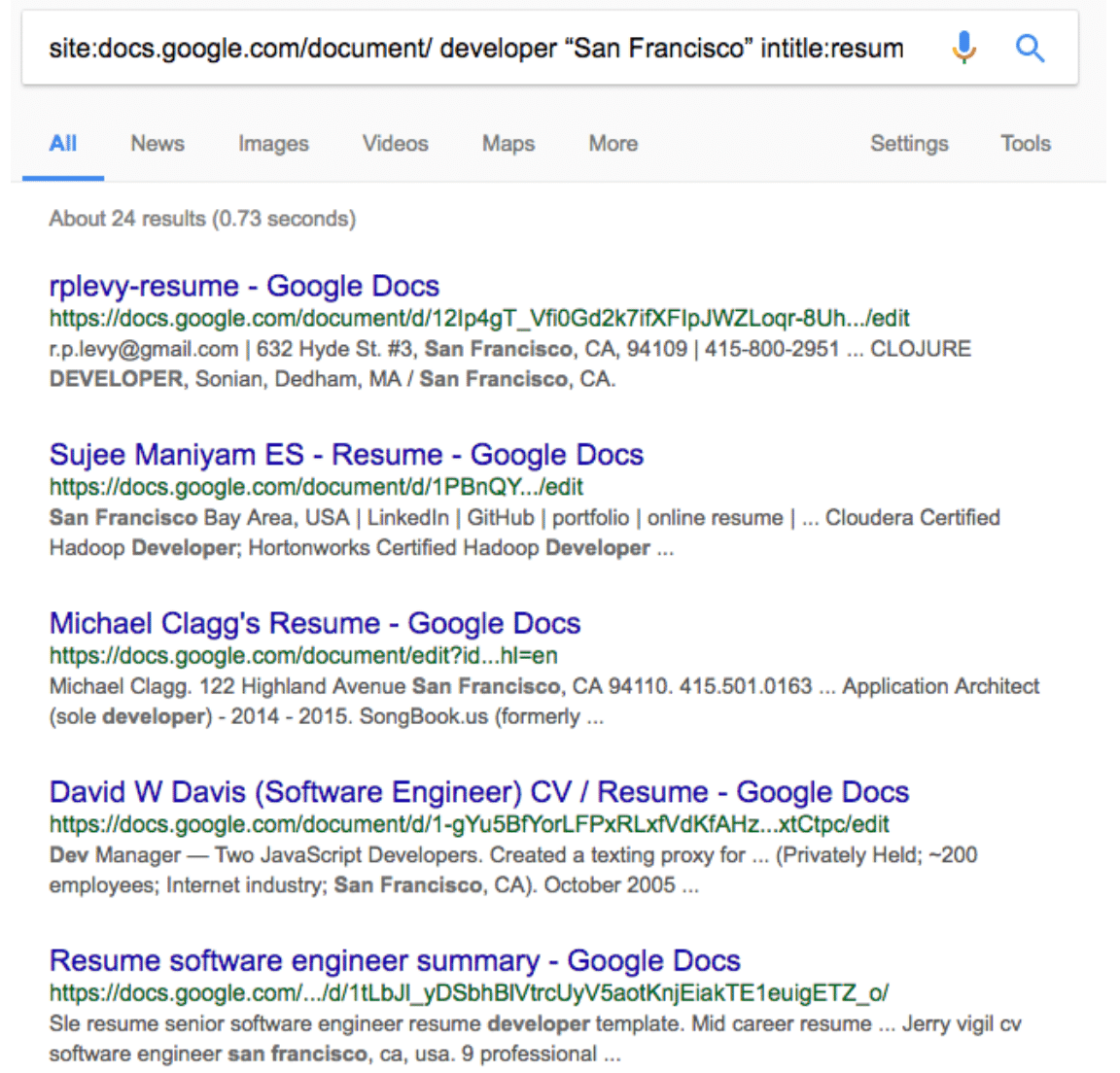
3. Searching in Spreadsheets
Spreadsheets are similar to an Excel document. You can search for directories, participants, to conference attendees list. Just consider what someone might create within a spreadsheet and create a string.
site:docs.google/com/spreadsheets/ developer (contacts OR participants OR directory OR registrants OR attendees) -example
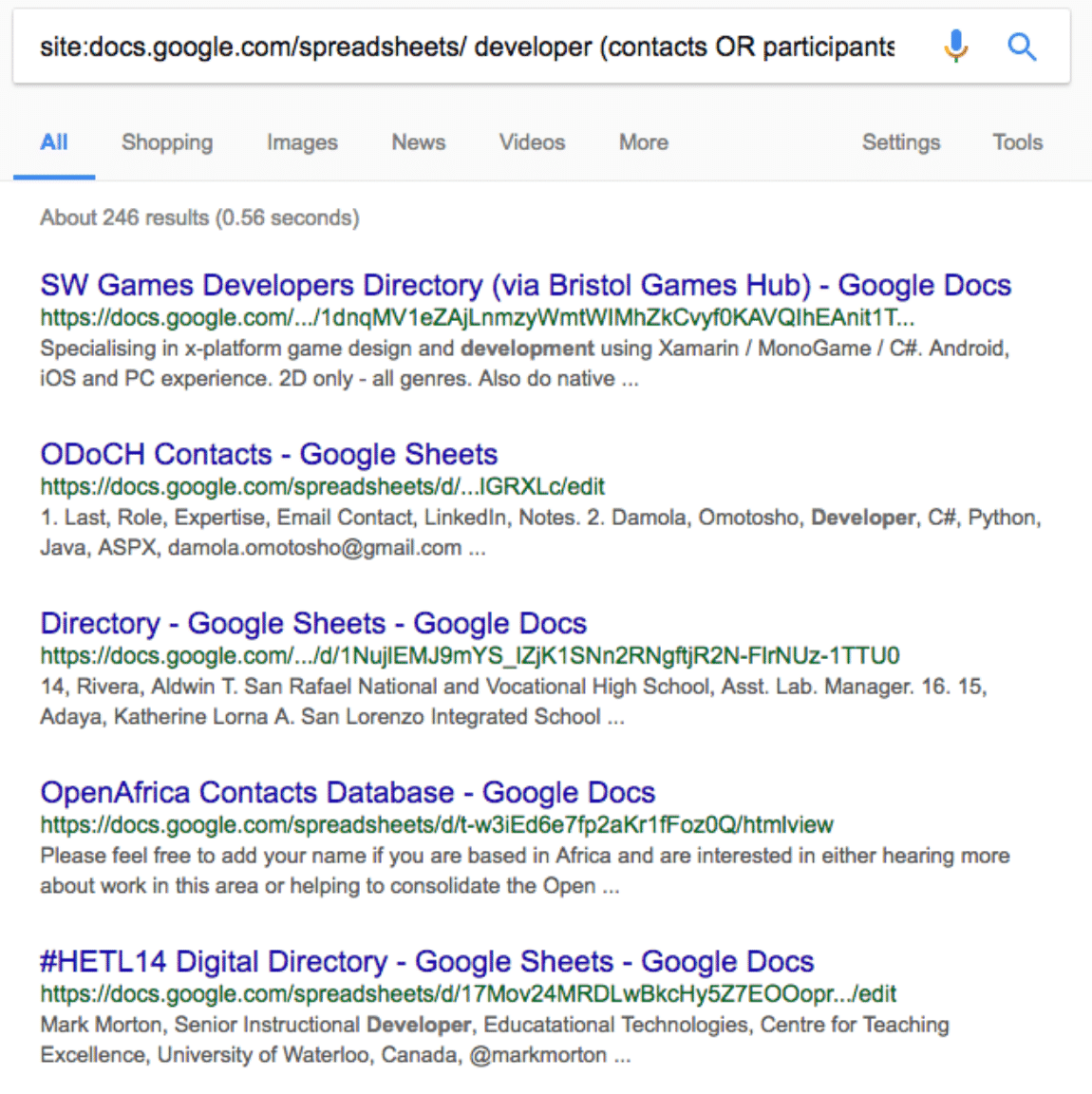
site:docs.google.com/spreadsheets / “staff directory” -example
4. Searching in Forms
Forms are documents that showcase survey information. You can search for names and other info that someone might ask within a survey. You can search for participant names, list directories, and other company data intel.
site:docs.google.com/spreadsheets/ Responses (contacts OR participants OR directory OR
registrants OR attendees) -example
site:docs.google.com/spreadsheets/ Responses “email * * com|net|org” -example
site:docs.google.com/spreadsheets/ “List of *” (contacts OR participants OR directory OR
registrants OR attendees) -example
5. Searching in Presentations
You can search for topics and find individuals who have presented within the space. It’s virtually endless for what you could search for within Presentations.
site:docs.google.com/presentation/ docker -example
site:docs.google.com/presentation/ docker “email * *” -example
site:docs.google.com/presentation/ “organizational chart” -example
There’s so many different ways to search within Google Docs. I hope these suggestions above will help you find some great candidates online.
This post was inspired by Jan Tegze’s SourceCon’s post and Brian Fink’s presentation at HRTX in 2019
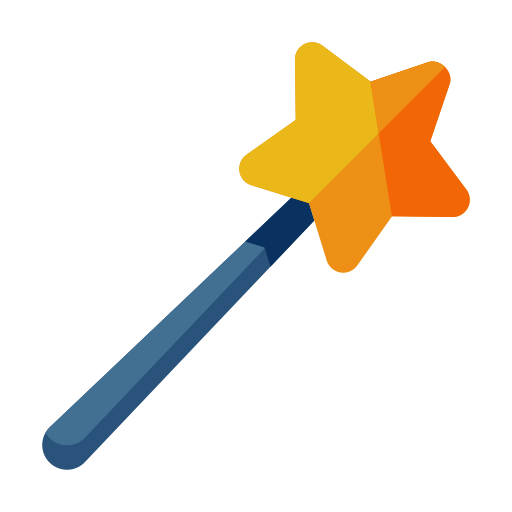
1 Comment on “Creative Ways to Source in Google Docs”