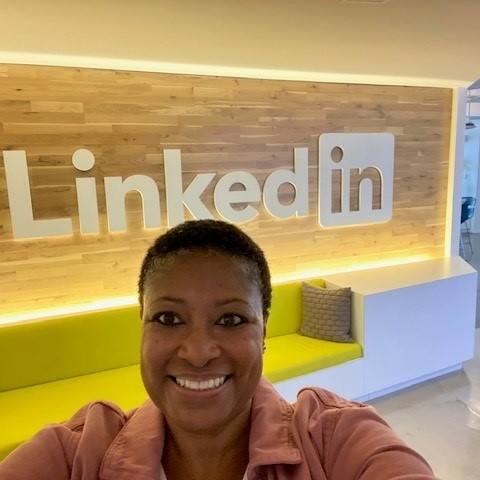10 Tips to Save Time and Connect with the Right Candidates
We're Maria Hardeman and Perry Monaco, two members of LinkedIn's customer success org. We came to LinkedIn days apart from one another, more than 11 years ago. Recruiter was a new product and LinkedIn had 140 million members. And we had to drink our own champagne, eat our own dog food, build our own customer success team using Recruiter.
So, we became early super-users.
And then we became evangelists and change agents, both touting the existing benefits of Recruiter — particularly those that were new or simply underutilized — and pushing for future features. Even as LinkedIn membership has grown 6x.
And our goal — truly, LinkedIn’s goal — has always been the same: Help recruiters do their jobs faster and more easily and help them find and hire the right candidates.
So, here are 10 tips on how you can leverage your LinkedIn Recruiter seat to get things done faster and more efficiently:
1. Reduce unconscious bias with the Hide Candidate Names and Photos function
For the last year, Recruiter users have been able to mask candidate names and photos to help ensure that people are being evaluated on their skills and qualifications rather than their social identity or appearance.
But now — and this is both big and exciting — administrators or any project owner can turn the masking on or off for individual projects. Turning the function on won’t impact every project your recruiting team is working on — just the ones you want, when you want.
We want to be clear: Not anyone can just go in and turn the feature on and off, willy-nilly. You have to be an administrator or a project owner. And if you choose to use the functionality and mask your candidates, you can turn it off whenever you want.
This added flexibility in anonymizing applicants is a huge win for organizations that have a diversity strategy. But it’s also a win for those who don’t — this is a great place to start.
2. Close gender gaps in your talent pool with Diversity Nudges
When the two of us talk to customers, we frequently hear about the challenges of sourcing well for a diverse workforce and that challenge starts with finding gender parity. Diversity Nudges, which we introduced in August, will let recruiters know anytime their talent pool is skewed more than 55% male or female, sharing with you the exact breakdown by gender.
But it doesn’t stop there. Because — and this is our favorite part — it will also make recommendations about filters to add for skills, companies, or locations that will even out the gender balance of your talent pool.
Say you’re hiring electrical engineers in Palo Alto and your initial talent pool is skewed male.
Diversity Nudges might suggest adding skills filters for data analysis, analytic skills, and Simulink, which will increase the number of women in your pool. Or Diversity Nudges might cue up Seattle, Austin, and New York City, three regions that are stronger in women electrical engineers. These new filters won’t cause you to lose any of your original search results — it’s all additive.
3. Keep candidates in the loop with Recruiter Inbox out of office
We’re delighted to share that the out-of-office feature from the upgraded Recruiter Inbox is fully available. We know how much everyone has wanted this.
When you’re heading out for some down time — and, damn, you’ve earned it — you can also let candidates know which of your colleagues to contact while you’re out.
4. Capture notes and reminders in Inbox using new Quick Action buttons
Recruiter users can increase workflow efficiency by seamlessly updating and maintaining important candidate information within the context of their messages. Leverage Quick Action buttons to add notes and reminders without leaving your message thread.
You could do this before, but it would take three or four clicks. Now you can do it in just one click. A total efficiency play.
And in a nod to coming attractions, note that in the near future, Recruiter users will be able to customize which buttons show up as their Quick Actions.
5. Preview personalized InMail messages before you send them
Recruiter allows you to personalize bulk InMails with variables such as project job titles, job locations, and even names of candidates. What you haven’t been able to do was preview the message to see how it would look to the recipient.
Until now.
Now you have the option to see what your message looks like at the other end before you send it. Recruiters should note that the candidate name variables are currently only able to be previewed when sending a 1:1 message.
This new previewing functionality is an addition to the compose window that will allow you to minimize errors in your bulk messages. And this is critical. If you’re reaching out to a candidate for the very first time about something that may be of interest to them, you want to make a good first impression. And in today’s candidate-driven market, that first impression is doubly important.
6. Tap into Recommended Matches, which gets better and better over the course of a project
Recommended Matches is your indispensable sourcing partner who gets better every day.
Once you’re working in a project folder, your new activity triggers Recommended Matches to scour our network to find candidates who have the right qualities you’re looking for, according to your hiring activity in your project. Then, based on your activity — which candidates you’ve saved, messaged, or hidden — Recommended Matches sends you better and better possibilities.
Imagine how helpful this is for hard-to-fill roles.
Recruiter will send you up to 25 real-time candidate recommendations a day. And as a bonus, candidates who are Recommended Matches are 35% more likely to respond to an InMail than candidates found in Recruiter search alone.
7. Eliminate repetitive work by using Saved Searches
We have taken our show on the road maybe 10 times over the years and we have always touted Saved Searches — it saves you time and energy. Maybe we should call it Saved Recruiters because that’s what it’s done.
When you save your searches, you can access them again without having to remember which combination of filters you used. And once you’ve saved a search, Recruiter will automatically notify you of new candidates who meet your search criteria.
That’s right — Recruiter will be pumping candidates to you for roles you’re filling frequently and notifying you by email and Recruiter notifications.
8. Use homepage shortcuts on Recruiter Mobile to pick up your work where you left off
The Recruiter Mobile app allows on-the-go recruiters to get a lot done in those breaks, as brief as they may be, between meetings, interviews, and phone calls — as well as any time they’re away from their laptop.
And when you hop back on your phone, Recruiter now has two shortcuts to help you pick up, quickly and easily, where you left off. First, a banner appears that links to the project you’ve saved the most candidates to in the last 36 hours. Click the banner and it links to a bulk InMail compose page where candidates who were previously saved have been prepopulated.
A second banner appears that says “Continue search” and helps you remember and access your most recent search, telling you the number of filters you have applied.
9. Email saved reports to key stakeholders automatically on a regular cadence
Recruiter users can now email saved reports to a custom list of addresses on an automated cadence. These reports can detail performance of InMail, Jobs, Pipeline, Usage, Source, and Funnel.
You can customize the subject line of the report and include an individualized message with added context. So, maybe you’ll want to kick off your report with a note that says, “Hey, finance team, here is a list of active job posts and key metrics for the past month — we crushed it.”
Select a time of day and time zone to schedule the report as well as a start and end date. And then pick a cadence — say, every other Monday. The ability to schedule reports will reduce the time you need to surface key insights and provide more transparency across the organization.
10. Leverage new reporting filters to get to the most critical data quickly and easily
Recruiters can use new filters in Recruiter reports to hone in on the data that’s most important to them.
There are new filters for user location, job location, project status, and Account Center role types. But most significantly, admins can now create groups in Account Center, allowing you to easily view reporting by teams and eliminating the need to manually select individual team members each time you want to run reporting for multiple users.
All of the new filters can be applied to these reports: Usage, InMail, Jobs, Pipeline, Summary, Custom-User, Custom-Applicant, and Custom-Project. You can access filters on the left-hand side of reports.
Final thoughts
We hope you’ll leverage all the new features and functionalities that have been added to Recruiter. But even if you just use a few, we think you’ll see yourself working faster and more efficiently, finding and hiring the right candidates with less effort.
To stay up-to-date on how to get the most out of your Recruiter seat, click here for our most recent product updates.
To receive blog posts like this one straight in your inbox, subscribe to the blog newsletter.
Topics: Recruiting tips LinkedIn best practices LinkedIn product tips
Related articles