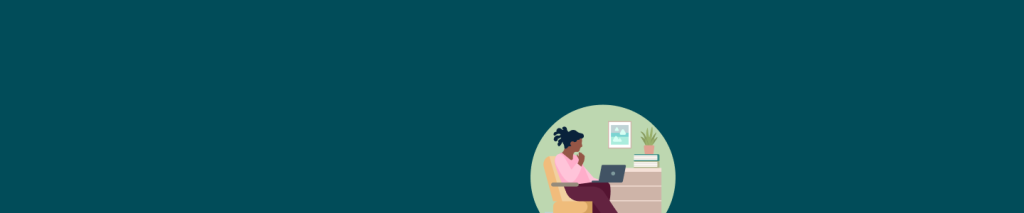6 Best Practices for Using LinkedIn’s AI-Assisted Messages
Three in four hiring professionals (74%) hope that generative AI can automate repetitive tasks to prioritize more strategic work. That’s why LinkedIn Recruiter is rolling out AI-Assisted Messages to help you personalize at scale, increase efficiency, and boost candidate engagement.
Once you’ve selected a candidate in Recruiter, the AI model will take into account all the relevant information on the candidate’s profile, your company, and your job description to build a personalized InMail to the candidate.
Ready to give it a try? Learn six best practices to get the most from AI-Assisted Messages, including utilizing our new Automated Follow-ups feature.
1. Customize your message
Tailoring your communications can help you engage more candidates — and LinkedIn data shows that personalized InMails see a 40% increase in accept rates.
LinkedIn’s AI-Assisted Messages incorporates best practices of personalization, length, and tone to improve your sourcing efficiency. Each InMail drafted by the AI model will be unique so that it stands out and grabs your candidates’ attention.
Not sure about the initial message offered? You can quickly generate a new message by clicking “draft again” until you find a version that you like.
Once the InMail is drafted, you can edit it to reflect your tone and include specific information you want to share with candidates. Fine-tune your message by adding or removing personalization fields, writing custom content to your “About Company” section, and directly editing your InMail so it meets your needs.
2. Send via InMail for better response rates
AI-Assisted Messages can be sent via InMail or email if your candidate has publicly shared their contact information or if a recruiter has manually added an email address to the candidate’s profile.
Start with InMail as a best practice. InMails get higher open rates compared to traditional emails, giving you a better chance at engaging your candidates.
3. Schedule your candidate outreach
Candidate response rates are typically higher when InMails are sent between Sunday and Thursday. InMails sent on Saturday get 8% fewer responses and those sent on Friday receive 4% fewer responses than the average of all sent InMails.
Schedule your InMails to get your message in front of candidates when they’re most likely to respond. You can choose the date, time, and either your time zone or your candidate’s time zone.
4. Send Automated Follow-Ups
Candidates can get busy and forget to respond to your initial outreach. Resurface your message and reiterate your interest with LinkedIn’s Automated Follow-Ups.
Automated Follow-Ups is a new feature that will help you engage talent more efficiently and effectively. Recruiters using Automated Follow-Ups see a 39% increase in InMail accepts compared to those who manually follow-up.
You can send an automated follow-up message anywhere from three to 28 days after the initial message has been sent. Waiting at least seven days to send a follow-up is a best practice, as most LinkedIn InMail responses (90%) arrive within a week.
Any kind of action taken from the candidate, such as a decline or response, will automatically stop the follow-up from going out.
5. Provide feedback on your AI-Assisted Messages
Let us know what you think about your AI-Assisted Messages so the model can continue to learn and improve. You can provide feedback on each draft directly in the body of your message.
Use the thumbs-up or thumbs-down icons to indicate whether the message performed well or poorly. If you select poorly, a window will open in which you can provide additional information.
6. Measure the impact of AI-Assisted Messages
AI-Assisted Messages can help you reach out to sourced candidates more efficiently — but how do you know if they’re effectively engaging candidates?
Within the InMail tab in Reporting, you’ll now see response rates for overall messages, AI InMails, and non-AI InMails. You’ll also be able to see the number of each type of message being sent under the “InMail types” table view. If you're crafting your own InMail from scratch, make sure to delete the entire AI-generated message to ensure it's classified correctly in Reporting.
Try testing out AI-Assisted Messages to see how it impacts your response rates.
Final thoughts: AI and automation can help you become more efficient and candidate-centric
AI and automation can take care of your mundane, time-consuming tasks — like writing personalized InMails and sending follow-ups — so you can focus more on the human side of recruiting. Your time is much better spent talking with candidates, building relationships, and crafting an exceptional candidate experience.
Organizations have already seen early success with response and acceptance rates for AI-Assisted Messages. Explore more product innovations coming to LinkedIn Recruiter this year.
Topics: Artificial intelligence Recruiting tips LinkedIn product tips
Related articles
Trending
-
An L&D expert argues measurement shouldn’t be seen as a necessary evil but as the compass that points the way forward and shapes informed business decisions.
-
Asking candidates multipart questions isn't just quirky, it's problematic. Find out why and how to stop the habit of asking these types of interview questions.
-
Employer branding on LinkedIn can help you attract candidates to your open roles and engage your current employees as brand ambassadors. Learn how.