Did you know you can test for readability in Microsoft Word? It’s one of the hidden features of the software. Here are 3 tips on using it. Plus, when we recommend not to.
Tip 1: How to find the Microsoft Word Readability feature
How can you find (and turn on) the readability feature on Microsoft Word? If you’re using Windows as your operating system, follow these steps:
- In Word, click on the File tab, and choose Options.
- Once you’re in the Options window, select the Proofing tab.
- Check the boxes that say “Check grammar with spelling” and “Show readability statistics” in the Proofing Tab.
- Click OK when you’re done.
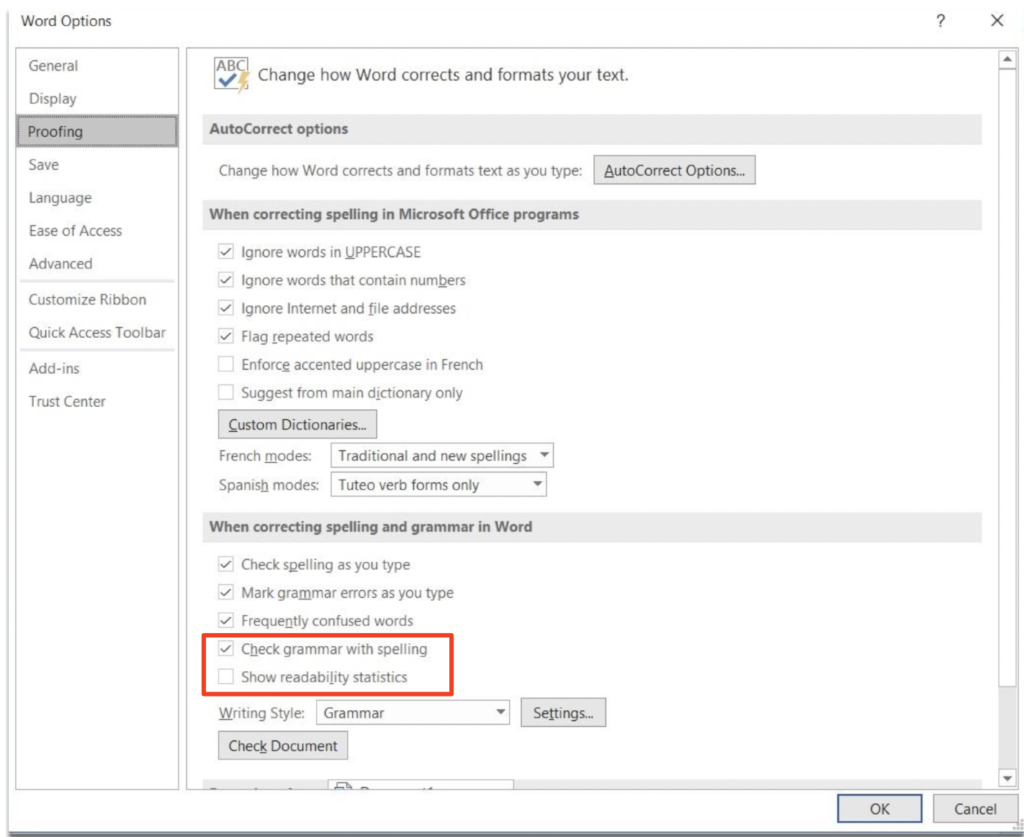
Don’t worry, Mac OS users. Here’s how you turn on Microsoft Readability on a Mac:
- Open Word.
- Click on the tab that says Word (next to the Apple logo on the upper left side).
- Click on Preferences.
- Click on Spelling and Grammar.
- Under Grammar, make sure to check the “show readability statistics” box.
- Click the X to close the tab.
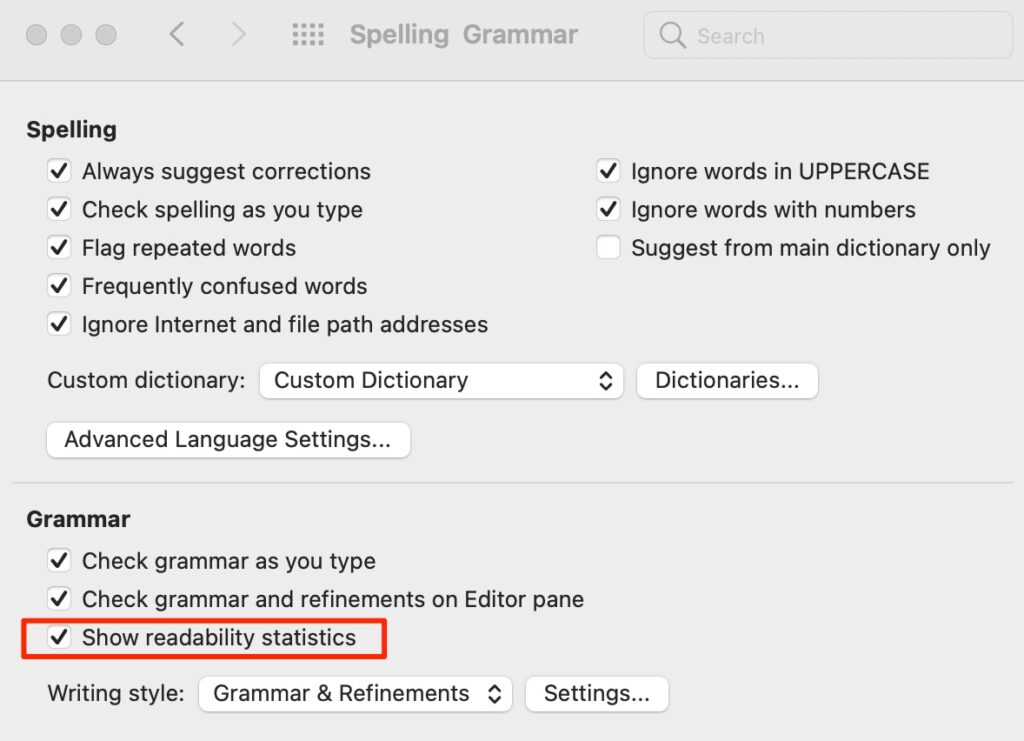
Tip 2: How to run the MS Word Readability feature
Once you’ve enabled the reading statistics, you can check the readability score of your writing by running a spell and grammar check. Here’s how:
Windows Users
Click F7 to start the “Spelling and Grammar” check. Then select “Show readability statistics.”
Mac Users
Click on “Tools” in the top menu bar. Then choose “Spelling and Grammar,” then “Editor.” After that, click on the “Documents stats” in the Insights section on the bottom right of your page.
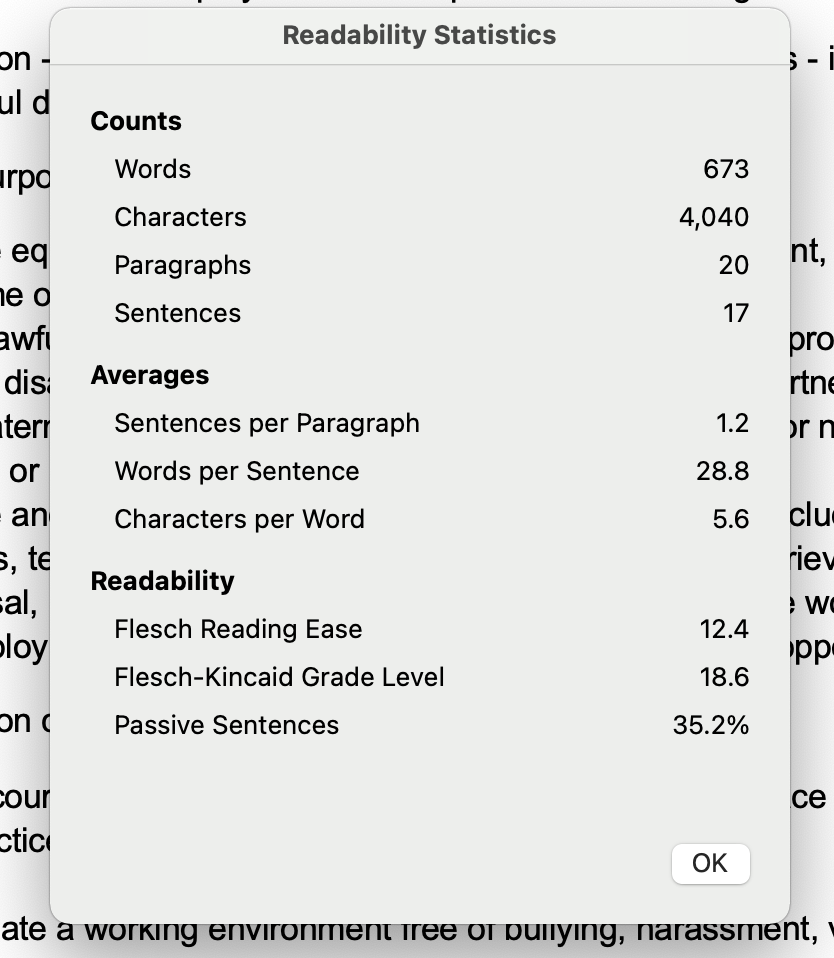
Tip 3: How to understand Microsoft Word Readability statistics
Knowing what’s in the Microsoft Word Readability statistics is simple. Here are the scores you’ll find:
- word and character count
- the # of paragraphs and sentences
- average sentences per paragraph
- words per sentence
- characters per word
On the readability statistics, there are 2 other scores to review if you want to improve your readability:
- Flesch Reading Ease
- Flesch Kincaid Grade Level
These scores are based on the average sentence length and average syllables per word.
Note: Some versions also have a passive sentence %. Writing in “passive voice” is usually less engaging and harder to follow.
So, what do the readability scores mean?
The Flesch Reading Ease scores are based on a 100-point scale. The higher the score, the easier it is to read.
As a general rule:
- Scores from 0–60 are challenging to read.
- Scores from 60–80 are more or less easy to read and are in plain English (with no technical jargon).
- Scores 81 and higher are texts made for children.
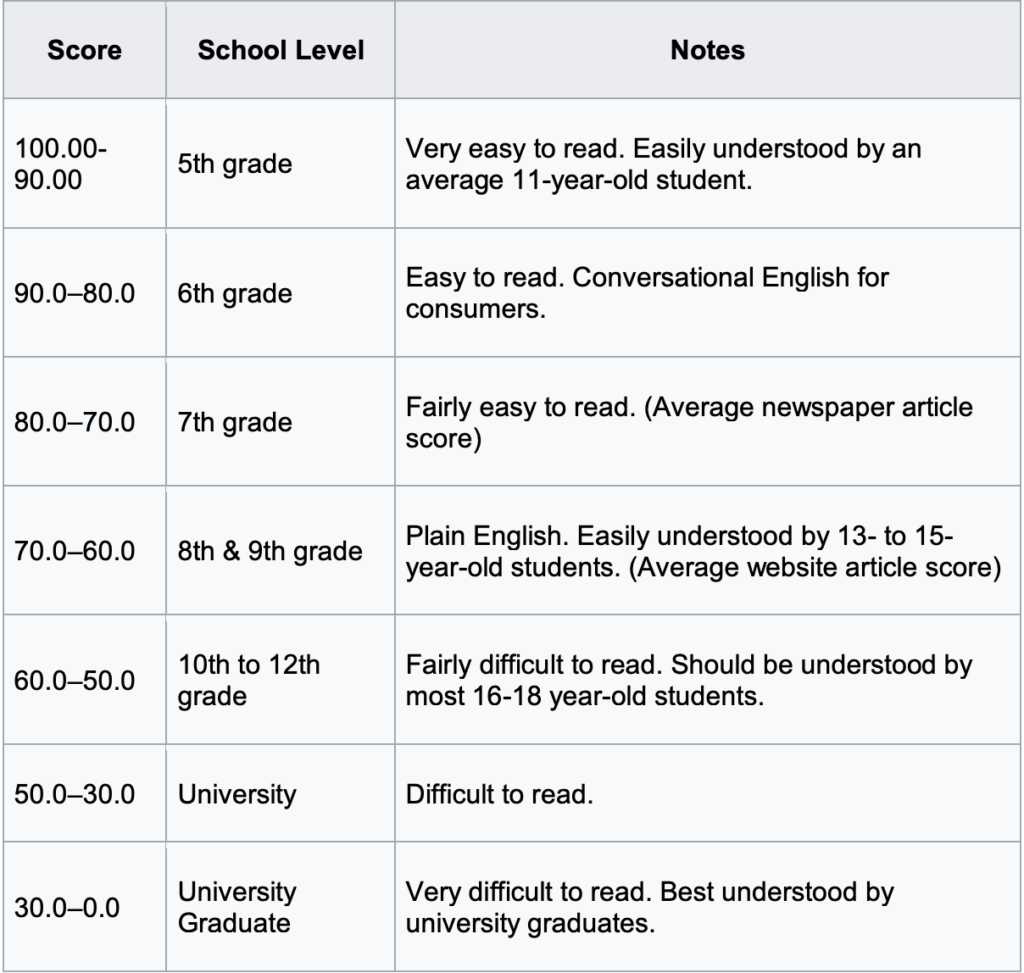
The Flesch-Kincaid Grade Level scores show readability based on U.S. school grade levels. A National Adult Literacy Survey found the average American adult reads at a 9th-grade level.
A score of 6.0 means a sixth-grade-level reader can understand your writing. Ideally, professional documents fall somewhere in the range of 7.0–10.0.
Fun fact! This blog scored 67.9 for Reading Ease and 6.7 for grade level…plain English, conversational, and easy to read!
A final thought…should you use Microsoft Word (or something else) to write job ads? Check out our article on 5 Reasons NOT to use Microsoft Word for Job Descriptions for our thoughts.
Why I Wrote This?
If you need help writing JDs, that require more than just word processing and readability scores, Ongig’s Text Analyzer software might be a great option.
